Inventory your Distribution Groups
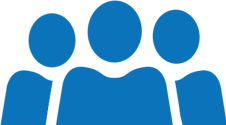
Distribution groups are, along with public folders, a strong legacy of the various versions of Exchange on-premises over the past 20 years. However, these groups can grow and multiply over time, requiring the administration team to regularly list and verify their membership. We will see how to perform this task with Promodag Reports.
The Distribution Groups report
There is a report dedicated to distribution group inventories in Promodag Reports: The Distribution Groups report, in the Organization Overview category. We can see that it has no less than 4 levels of detail, and two sub-levels for the members:
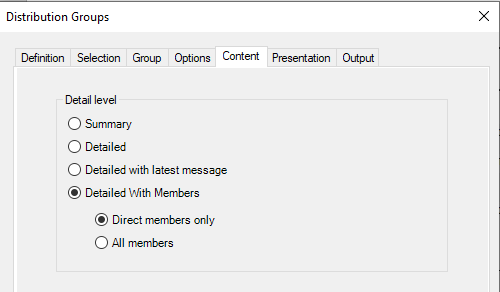
- Summary: list of groups with their name, SMTP address, owners, and number of direct/nested members.
- Detailed: the list indicates the type of the group, its creation and last modification dates, whether it is hidden in the global address list and whether its use requires authentication.
- Detailed with latest message: the list also includes the number of messages sent to the list for 3, 6 and 12 months.
- Detailed with members: the list also includes the members of the group with their name, SMTP address and type. It is possible to extract only direct members or all members, including those nested in a direct member (another group).
A practical example
You want to convert your on-premises distribution groups into Office 365 groups. However, this operation is only possible under certain conditions and Promodag Reports currently allows you to retrieve most of this information:
| Distribution Group Types | Eligibility | Recoverable by Promodag Reports |
| Mail enabled security group | Not eligible | Yes |
| Nested distribution groups. Distribution group either has child groups or is a member of another group | Not eligible | Yes |
| Distribution list that has alias containing special characters | Not eligible | Yes |
| Distribution list that has more than 100 owners | Not eligible | Yes |
| Distribution groups with member RecipientTypeDetails other than UserMailbox, SharedMailbox, TeamMailbox, MailUser | Not eligible | Yes |
| On-premises managed distribution group synced to Office 365 | Not eligible | No |
To extract and filter them, the easiest solution is to select by organization type and choose the local groups:
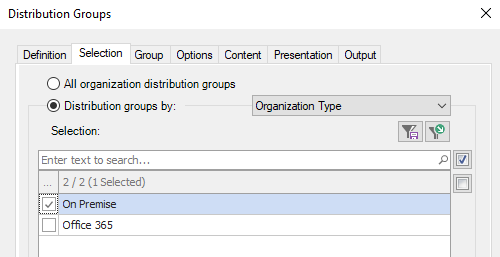
Set the CSV export option to One row per group member with its type:
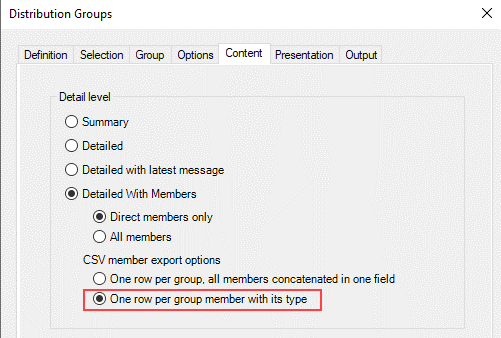
Then export the report to a CSV file:
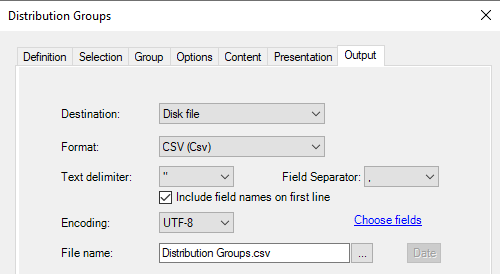
You can then filter in Excel on the name of the lists, their type, their owners, and their members.
List your Distribution Groups with Promodag Reports
We hope we've shown you how to inventory your distribution groups and we invite you to check out the related articles in this blog. You can download Promodag Reports here and try it free in your environment for 45 days. Feel free to use our contact form to leave a comment, ask a business question or submit a support request.
Comprehensive Exchange reporting made simple for Office 365, On-Premise, and Hybrid environments
Start your free 45-day trial of Promodag Reports
