Report templates and custom reports
Promodag Reports contains 80 report templates but allows you to create hundreds of canned reports or custom reports. The purpose of this article is to explain the difference between the two terms and what links them.
Report templates
Report templates are available in the menu of the same name and in the upper part of the Report Explorer. They are, in a way, models that allow you to obtain multiple different reports depending on the options applied to them. They are organized by theme to help you quickly find what you are looking for. For example, you will search for a report showing the size of your mailboxes in the Storage category. If you want to list your resources, the Organization Overview category will be the most appropriate, while a report showing the exchanges between Mr. X and Ms. Y will likely be found in the Mailbox Traffic category.
The template names follow the same logic: Mailbox Storage Information, General Mailbox Traffic or Mailbox Folder Size.
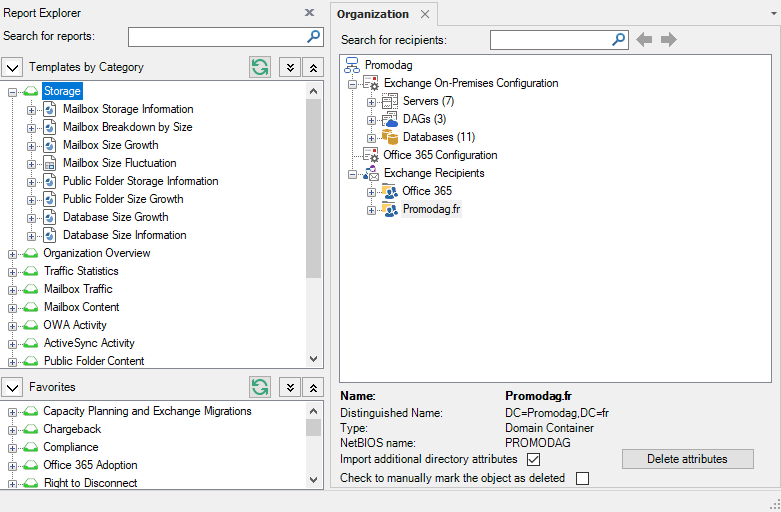
Custom reports
The purpose of the report templates is to create custom reports.
How to create them
To create a custom report, choose the most appropriate report template using its name and the information in the Description tab.
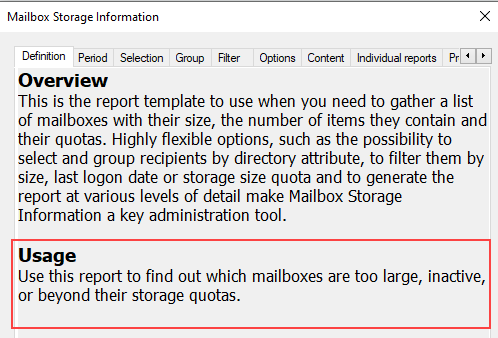
Reports based on data imported into the database are recognizable by their Period tab. Reports that dynamically retrieve data from Exchange or Office 365 do not have any.
Most reports include a common set of tabs:
- The Selection tab allows you to select one or more recipients by attribute and the Group tab lets you group them by one or more attributes, that can differ from those selected in the Selection tab.
- The Options tab enables to set various options such as a top 10, the sort order or the counting mode of sent messages depending on the report while the Content tab provides for the detail level of the report, from general to very detailed.
- Finally, you can choose a custom name for your report along with the most relevant size unit in the Presentation tab, and the report export options in the Output tab.
Select the desired options and the Screen output to check the report content. Reload it and adjust the options if necessary.
When you are satisfied with the resulting report, reload it one last time and press Save. Create a new folder if needed, name your custom report, and then save it. You can also add it to the Favorites menu.
This custom report then appears in the Report Explorer as child object of the report template used to create it.
How to automate them
Once you have created your custom reports, go to Tools > Task Automation to create a new batch.
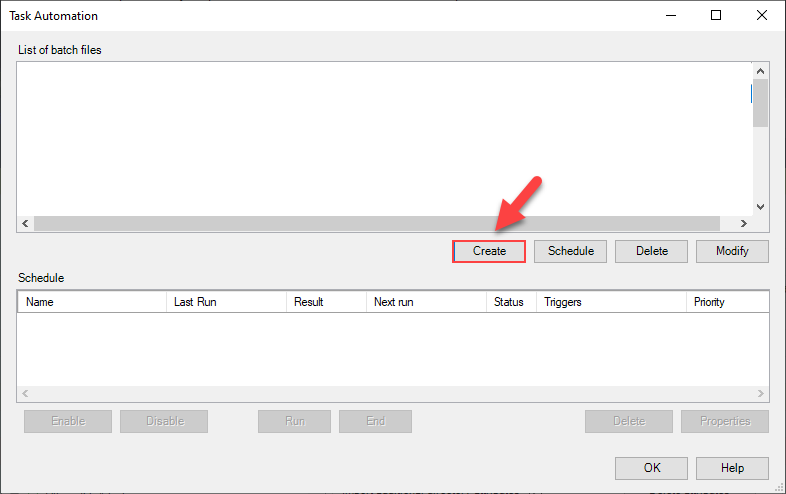
In the Edit batch file window, open the Available reports tab and select your custom reports to add them to the new batch.
Note: The report output must be different from Screen for it to be selectable, e.g., Disk file or Email recipient.
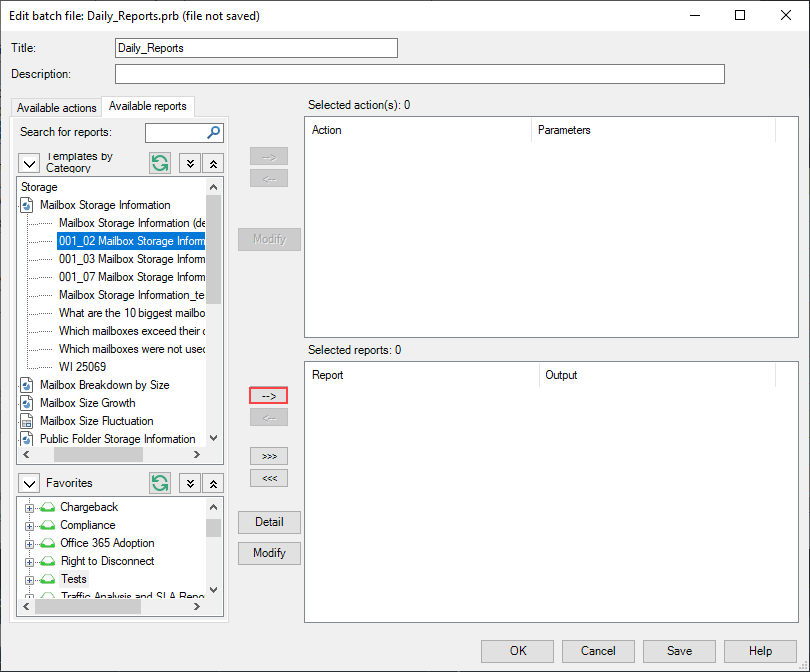
Click Save to save the batch and exit the Edit batch file window.
Back to the Task Automation window, select your new batch and click Schedule to create a new Windows scheduled task.
Note: Promodag Reports must be run as administrator to allow Windows to create a scheduled task.
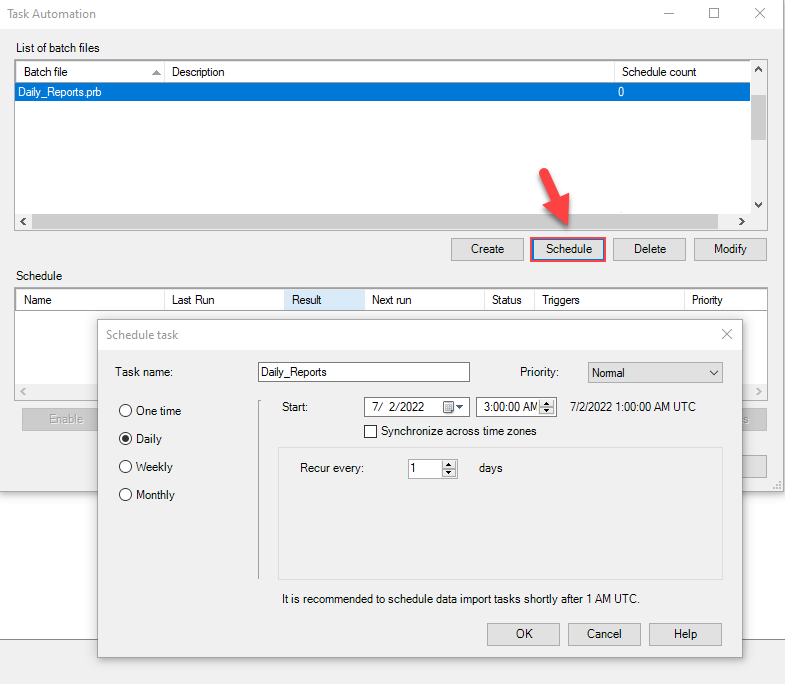
Create your own reports
We hope that this tutorial has been helpful to you in getting started with Promodag Reports and creating your first custom reports. If you have not yet downloaded the product, go to this page and start your free 45-day trial. You can also use our contact form to submit your business questions or a technical support request.
Comprehensive Exchange reporting made simple for Office 365, On-Premise, and Hybrid environments
Start your free 45-day trial of Promodag Reports
