Perform a multiple keyword search in mailboxes
You may need to search for Outlook items with specific strings in the subject or body of the message to respond to a request from the legal department, or to retrieve the list of messages containing personally identifiable information (PII). This article shows how to perform this type of search.
Create a complex query
Let's say you've received a request from your manager to retrieve a list of all Outlook items containing personal data in the mailboxes of people who are about to leave. He gives you a list of 20 keywords to search for: passport, ID card, social security number, resume, etc.
In this case you will use the General Mailbox Content report at the item detail level, and a complex filtering expression using the OR operator:
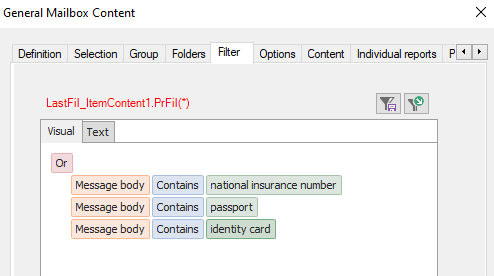
To avoid having to enter the other keywords in the interface, you can copy and paste the query as it appears in the Text tab and complete it by hand in a text editor:
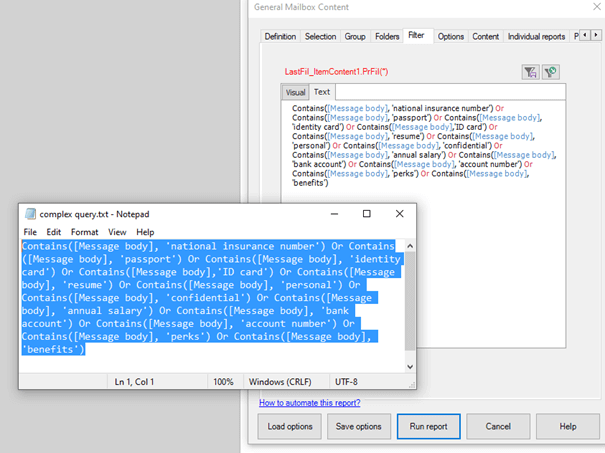
Comprehensive Exchange reporting made simple for Office 365, On-Premise, and Hybrid environments
Start your free 45-day trial of Promodag Reports
