Add a report to the Favorites menu
You may add a customized report to the Favorites menu, so that you can reload your report and its set of options and selections in a few clicks.
To save a report options file as a favorite, simply select the Add to favorites check box when saving it.
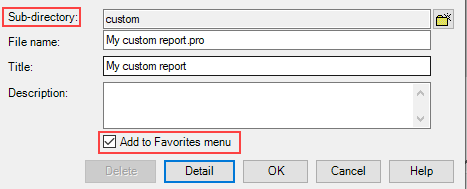
You can also create additional sub-directories that will appear in the Favorites menu. To rename and arrange those folders at your will, open the C:\Users\Public\Documents\Promodag\Reports\14\Batches folder.
Related article: How to remove an entry from the Favorites menu
Comprehensive Exchange reporting made simple for Office 365, On-Premise, and Hybrid environments
Start your free 45-day trial of Promodag Reports
