Export a report into a SharePoint document library
To export a report into a SharePoint document library,
- Select SharePoint as destination for your report in the Output tab.
- Then, select a file format in the Format drop-down list: HTML, PDF, CSV...
- Change the default document name into the Document name field if necessary. You may insert a dynamic date by clicking the Date button.
- Click Run report to generate your report, or Save options to save your report options.
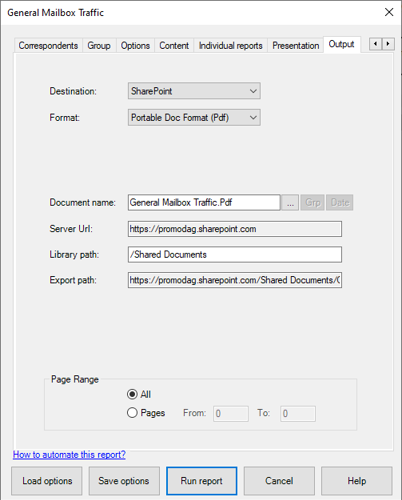
The server Url and the default document library can be defined in the Export tab of Tools > Options, see this blog post.
See also:
Comprehensive Exchange reporting made simple for Office 365, On-Premise, and Hybrid environments
Start your free 45-day trial of Promodag Reports
