Receive an email notification of warnings and errors when automating Promodag Reports
If you decided to schedule your directory and message tracking file imports, you may want to receive an email notification if something goes wrong.
An unsuccessful directory or message tracking data import will generate an error in the Promodag Reports trace files. You can set up e-mail notifications in the Email & Notifications tab of Tools > Options.
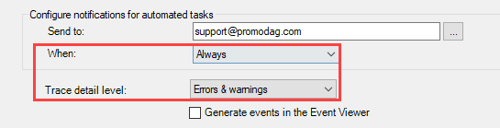
The default trace files location is C:\Users\Public\Documents\Promodag\Reports\14\Logs. This path can be modified in the General tab of Tools > Options.
Related articles:
Comprehensive Exchange reporting made simple for Office 365, On-Premise, and Hybrid environments
Start your free 45-day trial of Promodag Reports
