Troubleshooting automated mode and scheduled tasks issues
Should your scheduled imports or reports suddenly fail to start, please check the following conditions:
A. The scheduled task starts:
If the task actually starts, it will launch Promodag Reports that will generate a new trace file in the application \Logs folder for that batch session. The path to the \Logs folder is displayed in the General tab of Tools > Options and it is C:\Users\Public\Documents\Promodag\Reports\14\Logs by default.
A. The scheduled task starts:
If the task actually starts, it will launch Promodag Reports that will generate a new trace file in the application \Logs folder for that batch session. The path to the \Logs folder is displayed in the General tab of Tools > Options and it is C:\Users\Public\Documents\Promodag\Reports\14\Logs by default.
If no new trace file can be found in the \Logs folder, open Task Scheduler and verify that:
- The password of the user account set to start the task is correct. Has it been recently reset?
- The following parameters are selected in the General tab:
- 'Run whether user is logged on or not',
- 'Run with highest privileges',
- 'Configure for Windows Vista, Windows Server 2008'.
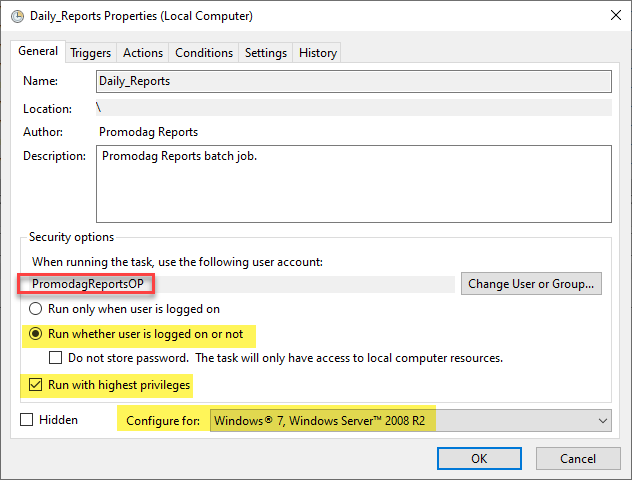
The application started by the scheduled task is the version of Promodag Reports you use. For example, if you use version 14 and you see that the application started by Task Scheduler is Repex64.exe in \Reports12, it means that it is an old v.12 scheduled task and that it does not start because you uninstalled that older version.
- The command line parameter is /BatchFile=<batch file name>.prb.
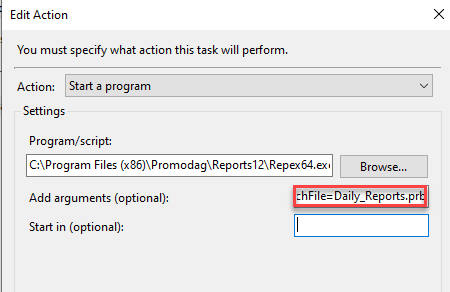
Test the scheduled task by manually starting it (right-click, Run).
B. The batch file starts:
If the task actually started, but the batch file does not run, verify that:
- The user account set to run the scheduled task is the same as the one used to run Promodag Reports in interactive mode. For example, if you normally import message tracking files when logged as DOMAIN\Admin1, do not set your scheduled task to run as DOMAIN\Admin2. This is the number one source for automation-related incidents.
- The batch file (*.prb) that fails to run is located in the \Batches folder. The path to this folder is displayed in the General tab of Tools > Options. and it is C:\Users\Public\Documents\Promodag\Reports\14\Batches by default.
- The batch file that fails to run can be started in command line mode. For the correct syntax, see the embedded help file and search for 'command line'.
See also:
Try Promodag Reports Free for 45 Days
