Create a report on traffic between two groups of mailboxes - or two mailboxes
Question:
I would like to create a report that tracks the number of e-mails sent from one set of local mailbox users to another set of local mailbox users - or from one mailbox user to another one.
For example:
Group-1 = user-A, user-B, user-C
Group-2 = user-X, user-Y, user-Z
The report would show something similar to the following:
User-A received 10 messages from mailboxes in Group 2;
User-B received 12 messages from mailboxes in Group 2;
User-C received 17 messages from mailboxes in Group 2.
Answer:
You can use the Find Specific Messages report template, that you will find on the Templates > Mailbox Traffic menu, and apply the following settings:
- Period tab: choose a period for your report.
- Selection tab: Recipient type: Mailbox; Recipients by: Display name (or Server, Organizational Unit, Department...). This is where your will select Group-1.
- Correspondent tab: Set a filter to select the mailboxes of Group-2. Here is for example how to select all mailboxes whose Display Name contains Support or Sales.
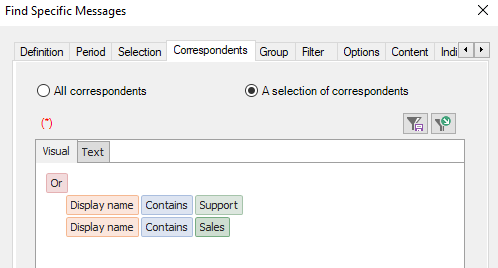
- Options tab: Sort the mailboxes by number of sent messages.
- Content tab: Message traffic summary by recipient (or Message full detail, Display recipients selected in the Correspondents tab only to list all messages).
- Presentation tab: Your own choice.
- Output tab: Your own choice (Screen, Printer, Disk file, Email recipient, SharePoint, Database table).
Comprehensive Exchange reporting made simple for Office 365, On-Premise, and Hybrid environments
Start your free 45-day trial of Promodag Reports
