How to assign the Global Reader role to the Promodag app in Azure AD
Please follow these steps to assign the Global Reader role to the Promodag Reports Application in Azure AD (Promodag Reports v.14):
- On the Azure AD portal, go to Azure Active Directory.
- On the Overview page that opens, under Manage, select Roles and administrators.
- On the Roles and administrators page that opens, use the search box to find and select the Global Reader role by clicking on the name of the role (not the check box) in the results.
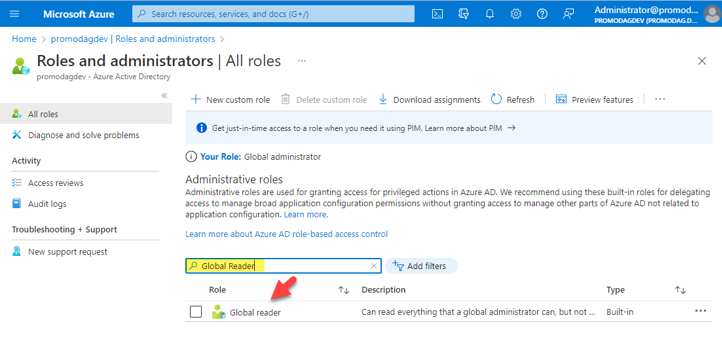
- On the Assignments page that opens, click Add assignments.
- In the Add assignments flyout that opens, use the search box to find and select the relevant Promodag Reports app (default or custom). The name of the app created by default is: Promodag Reports Application.

- Assign the Promodag Reports app to the Global Reader role.
- Back on the Assignments page, click Refresh and verify that the Promodag Reports app has been assigned to the Global Reader role.

Related article: Configure certificate-based authentication to Office 365
Try Promodag Reports Free for 45 Days
